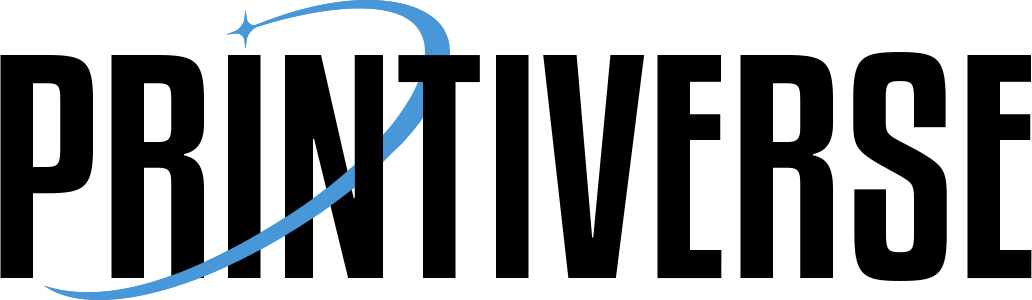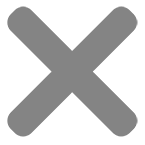Home » FAQ
FAQ
We have listed common issues and questions in a clear categories, helping you to locate what you need, when you need, as quick as possible.
How to Place an Order
No, we do not charge a setup fee for our products, a practice common in our industry. There are no hidden charges – you only pay for your selected products and shipping.
There is no minimum order quantity. You can order just one item. Our production capabilities allow for both small and large orders at cost-effective prices.
No, setting up an account is not required but recommended. An account allows you to check your order status conveniently.
If you’ve added your design to the cart, double-click the thumbnail image. In the pop-up window, select your preferred card stock and click “Update” to save changes.
We endeavor to ensure all prices are accurate. In the rare event of a pricing error, we reserve the right to correct it with appropriate notification.
We accept all major credit cards including Visa, MasterCard. We also accept PayPal.
Yes, our website uses SSL technology for secure transactions. PayPal, with its advanced fraud prevention, is also available.
You’ll receive a confirmation email upon order receipt and another with a tracking number once your products are shipped.
Reach out to us immediately, if we have not started your order we may be able to update it. Due to automated production, changes or cancellations after we start your order are not possible. However, our online builder will alert you to any artwork issues during design.
Design Guidelines and Questions
Pixel resolution determines image quality. For Windows, right-click the file and select “Properties.” For Mac, right-click and select “Get Info.” In Photoshop, choose “Image” then “Image Size.” Resolution varies with print size, and our builder will alert if your image is below requirements.
We accept .jpg, .bmp, .tif, .png, and .PDF files.
Yes, check our services for file conversions/setup/modifications.
Yes, our system supports black and white, sepia, and images from graphic design software.
Upload images directly from your computer on the product page. For scans, ensure high quality, and note the bleed area.
Yes. Clean your scanner, use original photos, set the scan at 300 dpi, and prefer glossy photos.
Images that are out-of-focus, badly exposed, altered, low-resolution, or from cell phones (unless 5MP or higher) generally reproduce poorly.
eep important elements within the Safe Area (red dotted line). The printed size varies by card type, and extra pixels are removed for bleed. Keep designs within the red dotted lines to ensure they’re not cut off.